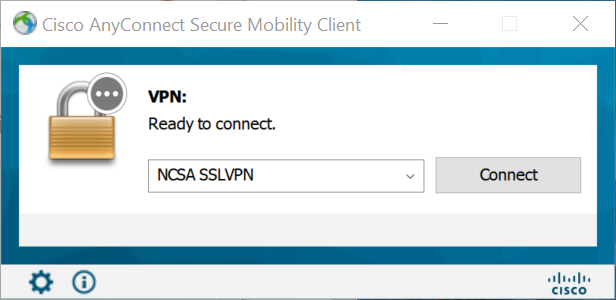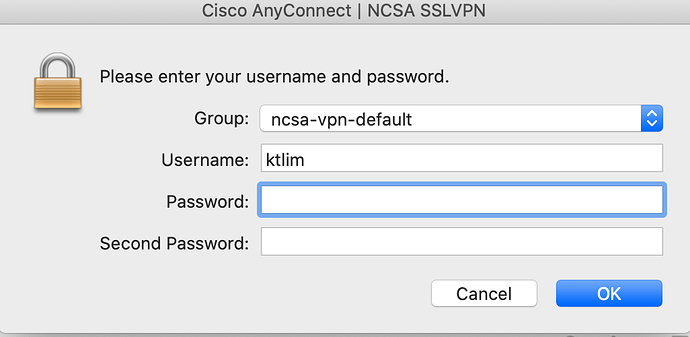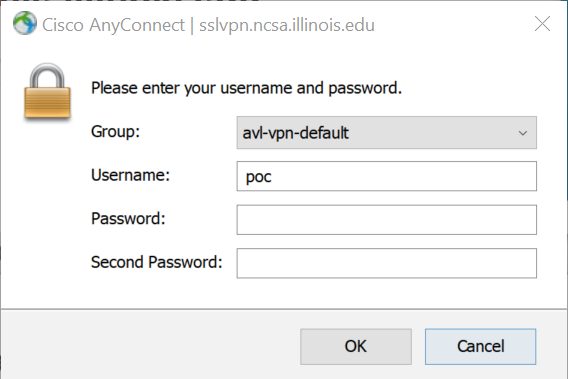I’m trying to get up to speed on the LSP but getting stuck at Step 1.
My platform: Windows 10 (2 laptops).
I successfully connect to the NCSA VPN as follows:
- enter sslvpn.ncsa.illinois.edu into Cisco AnyConnect
- when connected, enter password and “push”
- authenticate with DUO on iPhone
- point browser to https://lsst-lsp-stable.ncsa.illinois.edu/
After ~ 30 second the browser times out with message “The server at lsst-lsp-stable.ncsa.illinois.edu is taking too long to respond.”
Tried this multiple times on each laptop, use Firefox or MS Edge browsers, same result.
Help.
– Paul O’Connor BNL